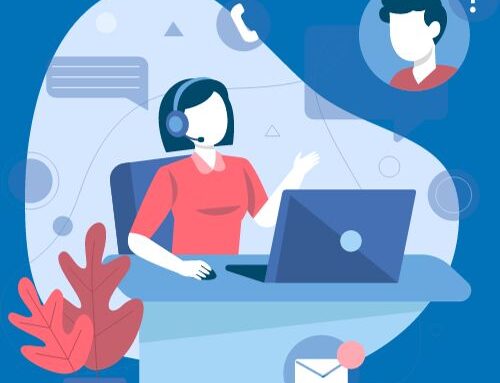Automated processes are one of the options you need to look into when you want to streamline your data entry on AppFolio. The Smart Bill Entry, located in the Payables Section, is a helpful tool where you can work with vendors to submit bills for payment. AppFolio will pre-fill information on the bill such as vendor, property, and reference number; most importantly, this decreases the risk of missing or failing to see files when they’re sent via email, for example. You’ll have everything in one place; as a bonus, the pre-filled predictions will become more accurate as you upload and review more invoices.
It would help if you kept in mind that files sent via AppFolio Smart Bill Entry must be in PDF format. It won’t process JPEG or any other type of files; also, it’s recommended to send all bills as separate files because the software will only read the information from the first page. If you have several bills in the same PDF, don’t worry, you can always split the PDF and create more bills. Also, remember, the limit per email is 50 files.
The email address your vendors will need to send the files to shows in the Description section when you enter the AppFolio Smart Bill Entry option. Every time invoices are submitted, they’ll receive an automatic email response indicating if the invoices were sent successfully or if there was an issue.
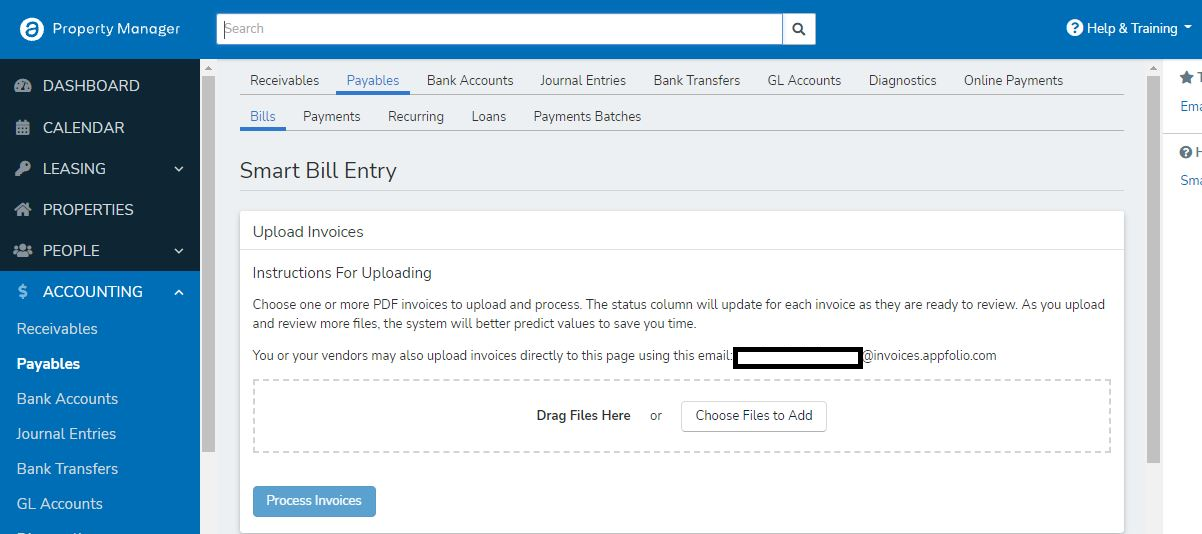
If you want to keep a close eye on the bills submitted via Smart Bill, you’ll need to enable the email notification in My Setting; you can find this in the corner of your database.
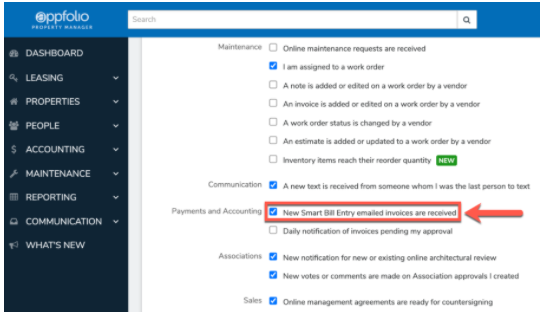
You can send bills using email or if you prefer, you can upload bills manually into AppFolio Smart Bill by selecting or dragging the file. After you have all the files, you’ll need to click on the Process Invoices option in blue; allow a couple of minutes for AppFolio to process the information. Once they’ve cleared, you’ll see them in the Invoice section, ready to be reviewed.
Smart Bill will recognize duplicate reference numbers for the same vendor, so if you enter one, it will let you know when you’re saving the bill: keep an eye for the pop-up messages when saving a bill.
Once you’re satisfied with the information in the bill you’re creating, you can click Save or Save & Review next option. The latter will take you to the next bill. Then, finally, you can follow your usual payment workflow.
Read also Appfolio Bank Reconciliations: Tips And Tricks
These are just a few of the most important items to mention when talking about AppFolio Smart Bill Entry. Whenever in doubt, you can reach out to an AppFolio accounting expert to help you set the foundations for clean and accurate bookkeeping. If you have questions about this topic, do not hesitate to Contact Us