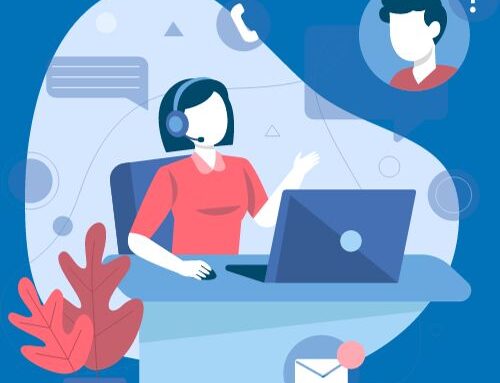Making an Appfolio bank reconciliation is a critical task in property management accounting. Ensuring that your AppFolio accounts align perfectly with your bank statements is essential for accurate financial reporting and maintaining the health of your business. If your initial attempt at bank reconciliation doesn’t result in balanced accounts between AppFolio and your bank, don’t worry! We’ve compiled a comprehensive troubleshooting guide to help you identify common discrepancies and resolve them effectively.
1. Verify Statement statement Range
Issue: Incorrect Statement Date Range
Solution: Double-check to ensure the date range in AppFolio matches the one on your bank statement. If you haven’t migrated your last bank statement date, AppFolio defaults to 1970, which is standard and not a cause for concern.
2. Address Undeposited Receipts
Issue: All Receipted Items Not Deposited
Solution: If you’ve receipted funds in AppFolio but haven’t deposited them using the ‘Make Bank Deposit’ feature, it might be causing discrepancies. Deposit these funds in AppFolio with the appropriate historical date to match your bank statement.
3. Align Receipt and Deposit Dates
Issue: Mismatched Receipt and Deposit Dates
Solution: If your receipt date precedes the deposit date and falls before the statement date, it may be the cause of discrepancies. AppFolio flags these items in the ‘Transaction Warnings’ section. Adjust the receipt date to match the deposit date to resolve this issue.
Read Also:
Appfolio Bank Reconciliations: Tips and Tricks
4. Validate Beginning Balance
Issue: Incorrect Beginning Balance
Solution: Your beginning balance should match the last reconciliation. If it’s been a while since your last reconciliation, discrepancies might arise due to errors or omissions from previous months. Complete bank reconciliations for past months to correct the beginning balance.
5. Account for All Bank Transactions
Issue: Missed Bank Charges and Credits
Solution: Ensure you’ve entered all bank charges and credits accurately. Double-check and process any missed charges or credits to align AppFolio with your bank statement.
6. Address NSF Situations
Issue: Not Accurately Accounting for NSF Charges
Solution: If an NSF charge on your bank statement isn’t reflected in AppFolio, locate the corresponding transaction in AppFolio and process an NSF entry to match the bank statement.
Continue to investigate and resolve discrepancies until you achieve a reading of Balanced in the Calculator in AppFolio.
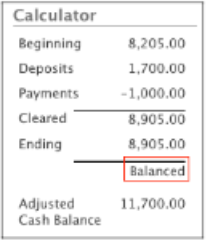
Whenever in doubt, you can reach out to an AppFolio accounting expert to help you set the foundations for clean and accurate bookkeeping. If you have questions about this topic, do not hesitate to Contact Us.